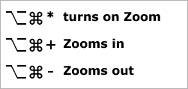Assistive software
Help with dyslexia and visual impairments.
There is a range of assistive software to support students with dyslexia. Please ask your Library ICT Adviser for help accessing and using this software.
- Mindview (Mind mapping software)
- Texthelp Read & Write Gold (spell checking text to speech software)
- Zoomtext (magnifying software)
- Scanner with OCR software
There is also a height adjustable table available. Wrist rests and other special equipment can be borrowed from the Library desk.
IT accessibility
Resizing text via the web browser
- Chrome: Settings > Appearance > Font Size
- Edge:View > Text size > Larger - Smaller
- Safari: View > Make text bigger – Make text smaller
Alternatively, scroll with the wheel of your mouse whilst holding down the control key. This will Zoom the page in or out.
Setting your computer to display larger fonts (PC)
By default, computers display fonts at the normal size of 100%. You can customise this setting by increasing the percentage from 125% to 500%.
Go to: Start > Settings > System > Display > Scale and Layout > Change the size of text, apps and other items
Using the zoom options (MAC OS X)
To enlarge screen data without changing the screen resolution you can use simple keyboard shortcuts to zoom in and out, select the following keys to operate this function: